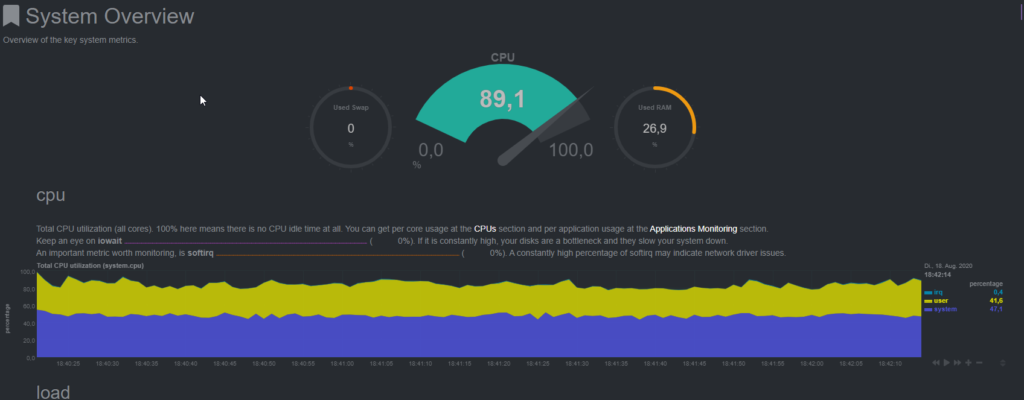Netdata ist eine open source Lösung für ein Real-time Monitoring mit einer sehr übersichtlichen Weboberfläche. Netdata zeigt dir CPU, RAM, DISK, Netzwerk sowie auf Postfix und viele andere nützliche Dinge an.
Installation
In Ubuntu 20.04 LTS kann Netdata einfach aus dem Standard Repository installier werden.
sudo apt install netdataSobald Netdata installiert ist, können wir mit der kurzen Konfiguration vorfahren.
Konfiguration
Die Konfiguration von netdata befindet sich unter: /etc/netdata/netdata.conf. Wir müssen hier grundsätzlich nur die IP Adresse unter „bind socket to IP“ anpassen.
sudo nano /etc/netdata/netdata.confoder
sudo vi /etc/netdata/netdata.conf[global]
run as user = netdata
web files owner = root
web files group = root
# Netdata is not designed to be exposed to potentially hostile
# networks.See https://github.com/firehol/netdata/issues/164
bind socket to IP = 192.168.0.12192.168.0.12 durch eure IP ersetzen.
Anschliessend Netdata neustarten.
sudo systemctl restart netdataWebinterface
Mit der URL http://IP:19999 kommt ihr auf das Webinterface von Netdata.
Die verschiedenen Graphen und Informationen sollten selbsterklärend sein.